In this post, we’re showing you how to create a Link In Bio Page for Instagram via Showit and how to add it to your Instagram bio!
We know that your Instagram bio is one of the most important parts of your profile—it’s where you get to tell people what you do, who you are, and why they should follow you. It can also be a great place to add links to your other social media profiles, like Twitter or LinkedIn.
But why stop there? You can also use this space as an opportunity to promote your website and gain more traffic. If someone clicks on one of the links in your bio, your website will open up automatically with all the information about your business or website that they need.
It’s easy! Just follow these four steps:
Purchase A Link in Bio Page Template for Showit
Your first step to take is to purchase an instagram link in bio page template for Showit. Our favorite template is linked here for just $45. Once purchased, a PDF will be sent to your email with your share key you can add to your Showit website. In the case that you aren’t already signed up for Showit, you can get your first month on the house here!
Add the Showit Design Key To Your Website
Once you’ve clicked purchase and you’ve received your share key, you’re going to add that to your established Showit account. In order to do so, click on your name in the bottom left corner, which will show a pop up for site settings.
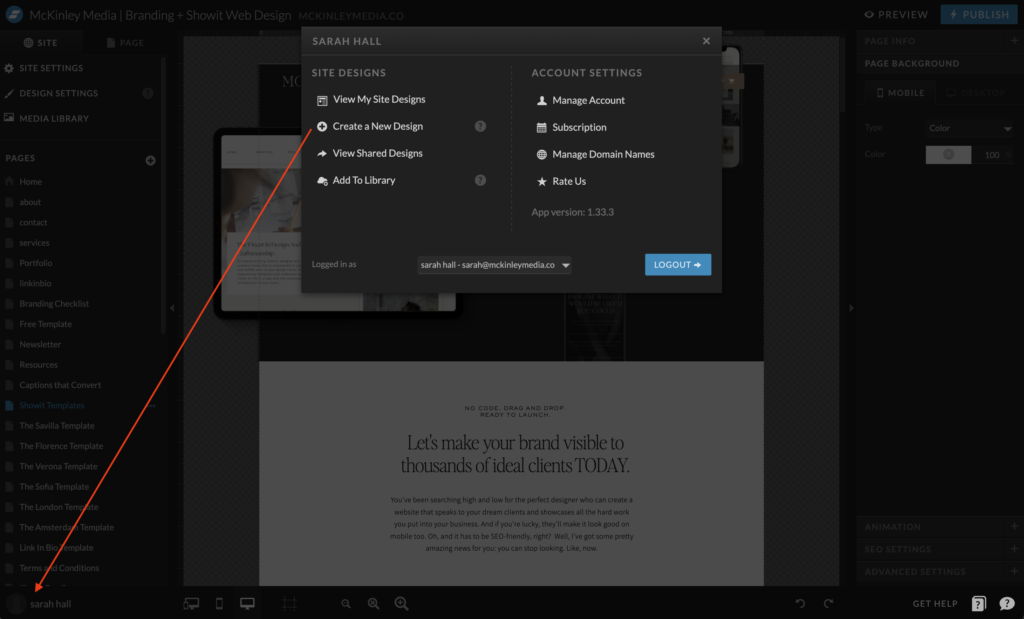
From here, you’ll click add to library, and paste in your share key from the PDF sent over after purchase. You’ll see a preview of the links page that populates, and once that preview shows, you can click “add now”. Your links page will now be in your library under your sites!
Update Links, Add Your Logo, and Publish
After your link in bio template has been added to your Showit site, you can now update all of the links, add your logo, etc. In order to change the links for your new template, you click the text you’d like to add a link to, go into the right hand menu and click “click actions”. From here, you can have it go to a URL or a Page (these are the two we recommend using). For the page, you can use the drop down menu and select what page you’d like linked. For the URL, all you need to do is copy and paste the URL into the space provided.
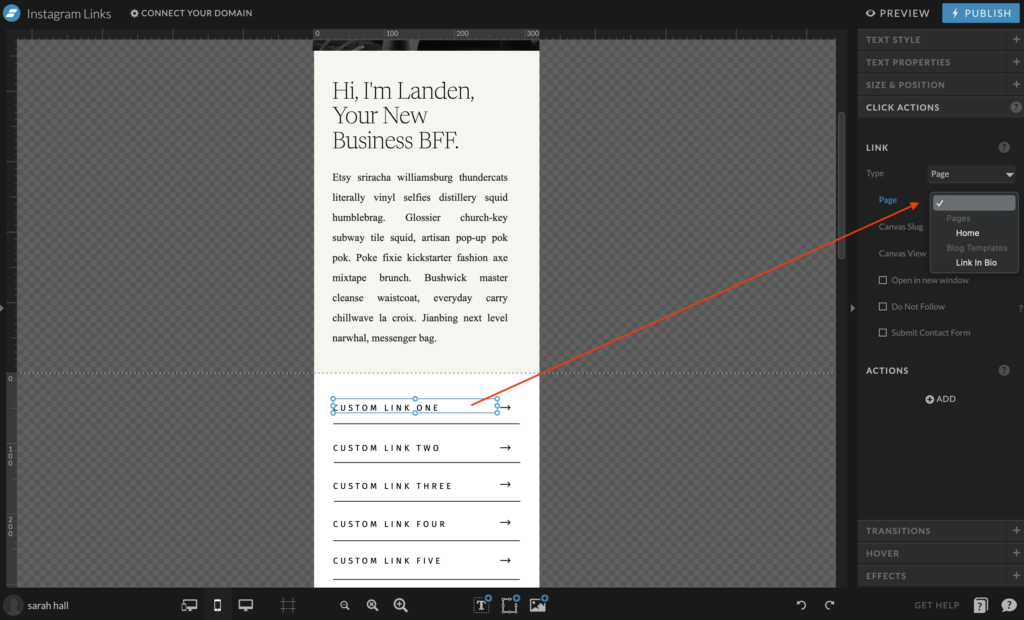
How To Add Links Page To Instagram Bio
Once you’ve changed all of your links and swapped out the text, it’s time to add your new links page to your Instagram bio. We suggest changing the name of the page to something along the lines of
- Link In Bio
- Instagram Links
- Links Page
To change the name of the page, you’ll click the three white dots next to your page name, click rename, and then add your desired name. Once you’re finished click “preview” in the upper right hand corner to make sure your new page looks great on both mobile and desktop. Once you’ve given it the seal of approval, it’s time to copy the URL of your new link in bio page and paste it into Instagram!
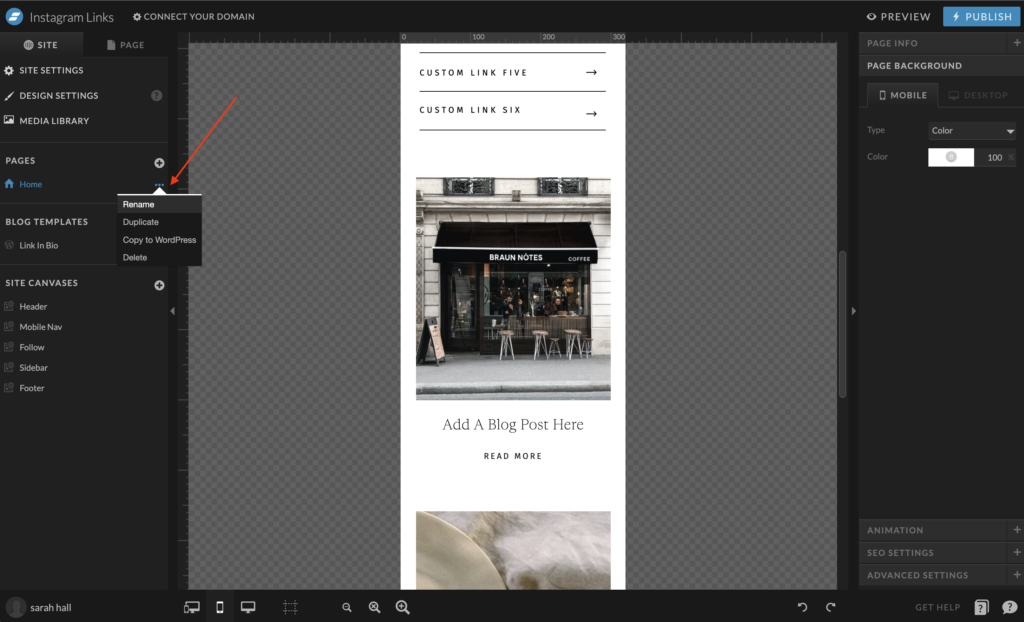
You can do so by copying the URL to your newly created page and pasting it into your Instagram bio under edit profile > links > paste the link and click “done”.
Conclusion – Instagram Link In Bio Page for Showit
Are you ready to get more traffic to your website? Linktree and Milkshake are apps of the past. Purchase your Showit Link In Bio template from our shop and get started today!